Super Action Pack… and How to Use this Template

To inspired you and make it easier to use some of the advanced features of Hive Mechanic, we created the “Super Action Pack” template. In essence, we made several demos and packed them into a template that you can also use to create your own activities. To get started:
- Read through the ‘Inspiring ideas’ section below for ideas, or to find something you want to try.
- Jump to the ‘How to PLAY/TRY a specific demo’ section to find out how to try out one of these demos in Hive Mechanic.
- Read the ‘One Demo Unlocks them all!’ section to try making something new using this template!
When you’re done with those steps, head on over to our Mini Tools and Tactics for Engagement page to be inspired further on how to get participants to try your activity!
Inspiring ideas and working demos:
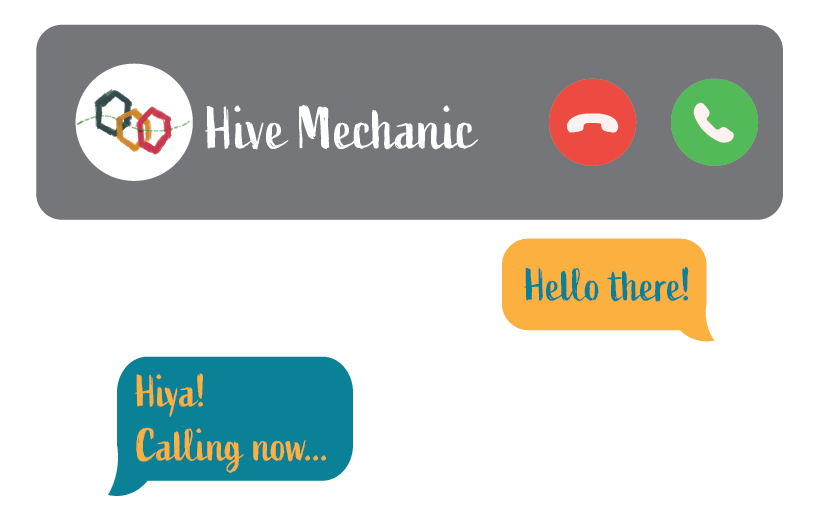
Demo #1: Audio callback (ring, ring!)
What if the activity calls you back? This sequence shows how a text message might result in the activity calling the participant.
(A showcase of the Voice Message card)
Demo #2: Split up clues or messages between players
What if each participant received a different clue, and they had to work together to solve a puzzle?
(A showcase of the Auto Branch card)
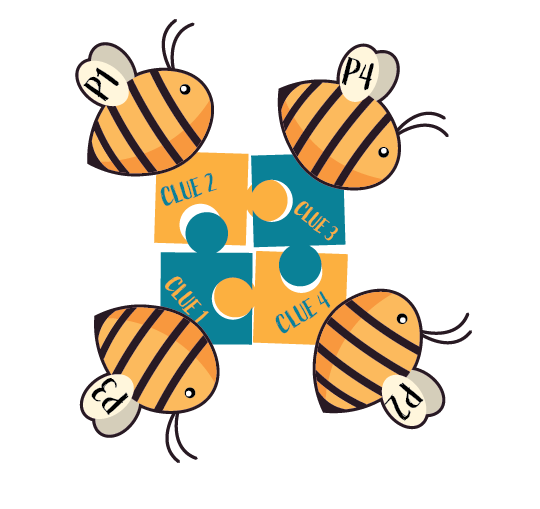
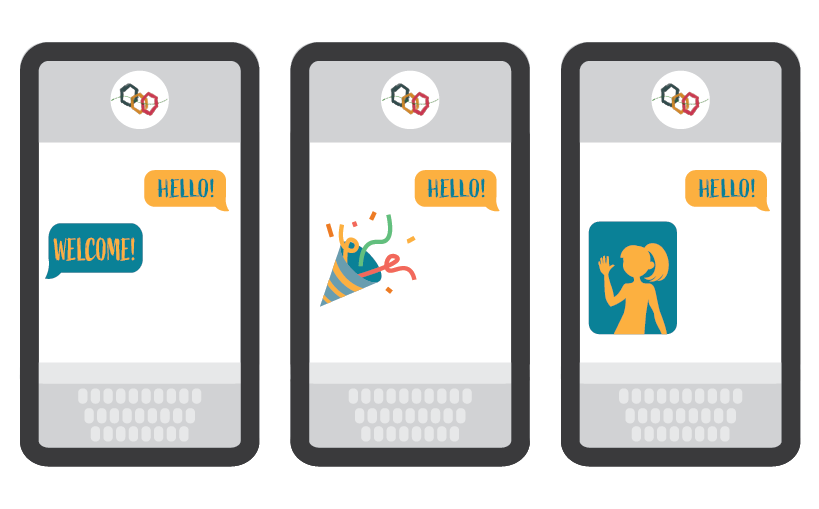
Demo #3: Randomize your dialogue to stay fresh
What if you want to vary your dialogue options? This sequence shows how to use the Auto Branch Card to give players a random message from a set.
(A showcase of the Auto Branch card)
Demo #4: Detect an incoming photo or multimedia message
What if participants send media back to you? This sequence shows how an activity might ask a player to send in an image. Not all players will be comfortable sending in images, so remember to let them know that they can opt out.
(A showcase of the Response Contains Image card)

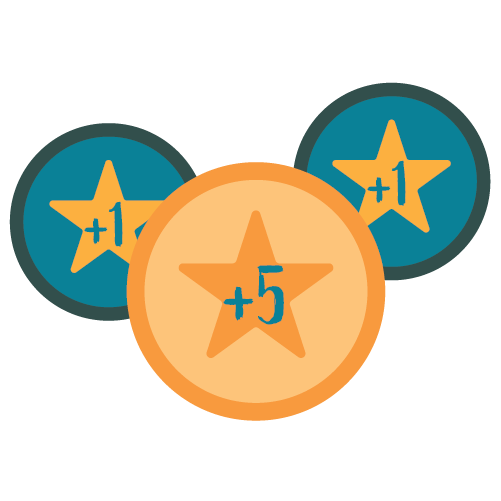
Demo #5: Track points and use variables for basic math
What if there were points that participants could gain or lose? This sequence shows how an activity can keep track of numbers like pointers or scores, and use arithmetic on them. It also showcases how the Keyword Branch Card can be used to facilitate complex processes for your activity.
(A showcase of the Variables feature and the Set Variable, Arithmetic Operator, and Keyword Branch cards)
Demo #6: Save a comment or participant answer to a question
This sequence shows how the activity can save the text of an SMS message the player sends to the activity. These messages are then saved in the player data in the backend of Hive Mechanic and are accessible by those with access to the Admin Side of Hive.
(A showcase of the Set Variable Card)
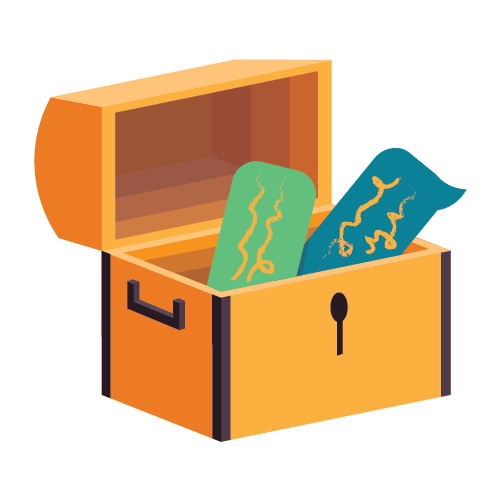
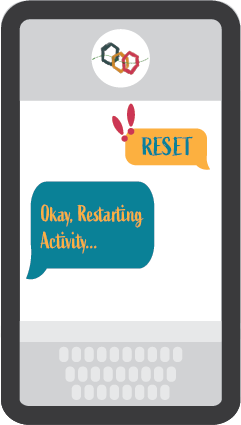
Demo #7: Watch for special keywords at all times
What if there were magic keywords that instantly take the player to special content? This sequence shows how an interrupt can be used to jump to a card or sequence at any time. The Interrupt Keywords can be set in the activity settings and linked to their own, separate sequence within your activity.
(A showcase of the Interrupt Keywords feature)
Demo #8: Answer an incoming voice call
What if a participant calls your activity? This sequence shows how a player can call into an activity at the start for a welcome or to be given options to respond to on call.
(A showcase of the Voice Message and Keyword Branch cards)

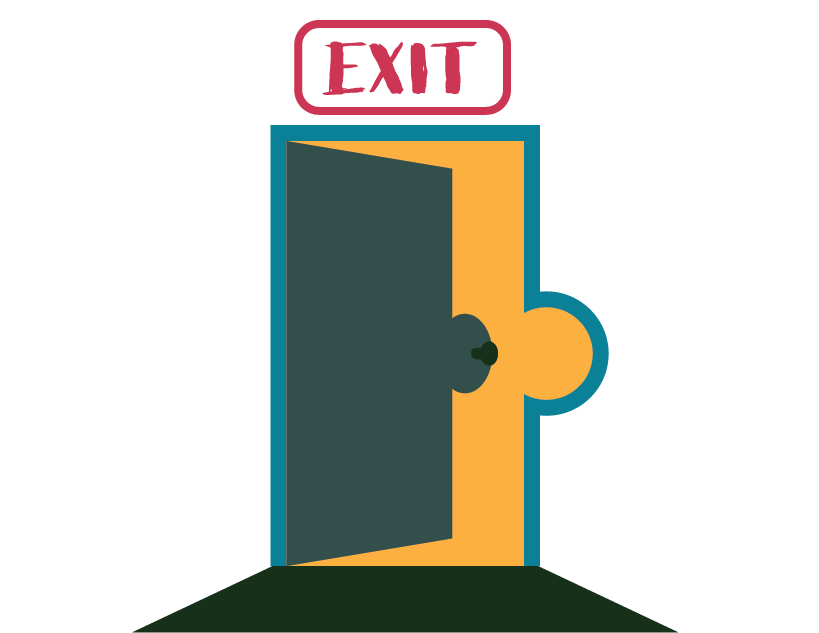
Demo #9: End a session
What if a player wants to start over, or comes back later? For participants to return and start over, you might want to use the End Session Card.
(A showcase of the End Session card)
Additional sequences in the demo:
- Welcome to the Template: an overview message
- Main Sequence: This is our main menu — which we use to send players to the right demo. [add instructions here for what the keywords are]
- Consume Incoming Response: this optional sequence shows one way to ignore the first text message you receive, in case you don’t want it.
How to PLAY/TRY a specific demo
- Create a new activity using the Template “Super Action Pack – Template and Demos” – and give it a unique name.
- Connect a phone number to your activity on the integrations page. If you have not done this before, watch the Publishing and Catching Errors video to learn how.
- Text in ‘Hello’ or call in to get started. The activity will send you a menu with instructions on how to go to each demo. For instance, if you’d like to try ‘Demo 2: Split Clues’, you would message in SPLIT as indicated by the text menu, or if you called in you would press 3 on your keypad as indicated by the voice menu. Until you exit the activity, you will always return to the main menu, so you will be able to try out all of the sequences from here.
Make your own things
Once you’ve used the demo, it should be clear how to make your own activities. (One demo to unlock them all!)
Hints: Delete the sequences you don’t need.
Visualize our demos
You can visualize the different demos below.

