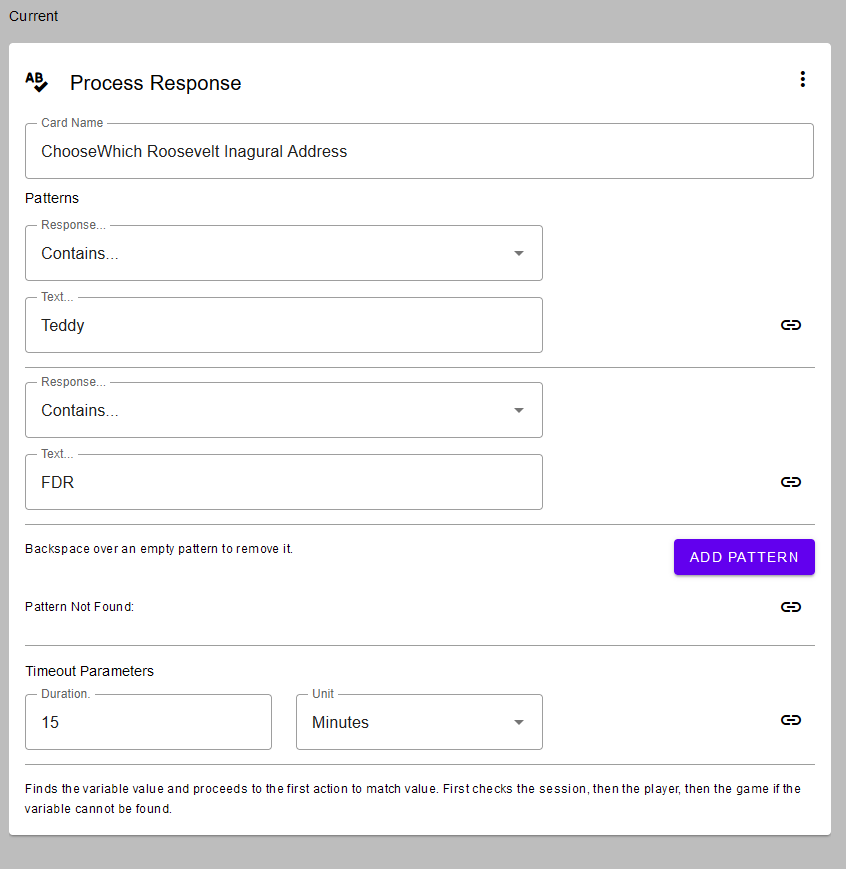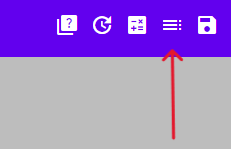Deleting Cards and Clearing Options (in Hive Mechanic)
Here are a few tips – first for removing cards cleanly, and then for removing options or keywords on a card (such as deleting an option on a keywords branch card).
Deleting A Single Card
Step 1: Click the line of 3 dots at the top right of the card you wish to delete.
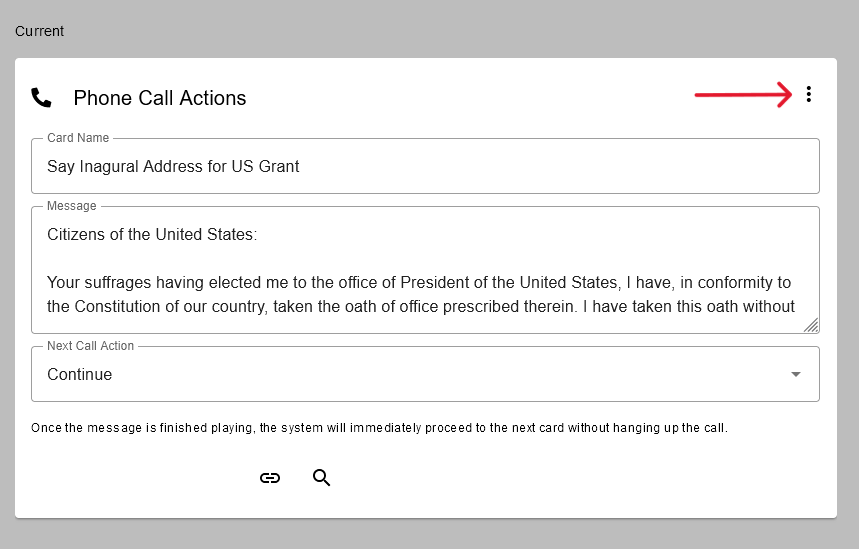
Step 2: This will open a menu with two options. Click the one which says “Advanced Settings”.
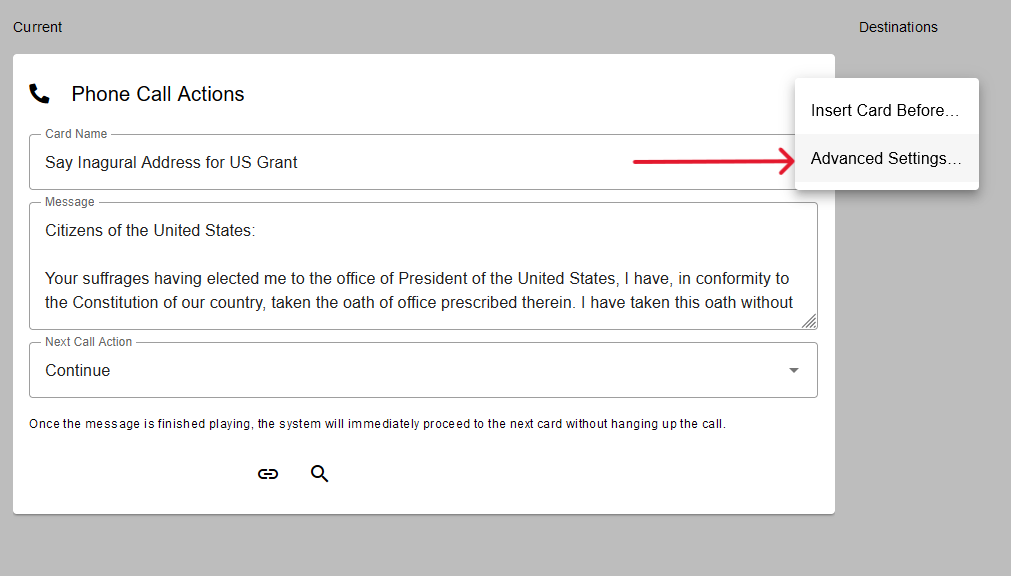
Step 3: This will open a pop-up menu for the card. Click the button marked “Remove Card”.
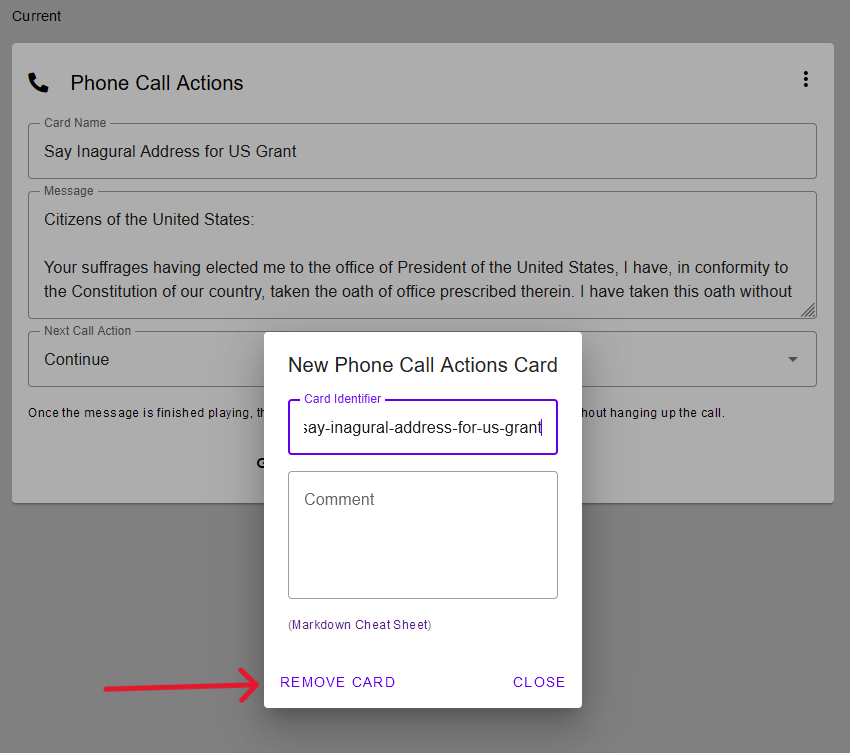
Step 4: Your card is now deleted! Any cards which were connected to the one you deleted still exist in your activity and can be found by clicking on the card list button at the top right of your browser.
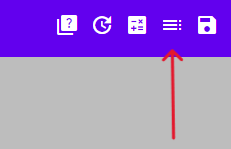
Step 5: If you deleted a card in the middle of an activity and now have a break in your chain, you can easily reconnect the card preceding the deleted card to the following the deleted card. Navigate to the card that used to be directly before the deleted card and click on the paperclip. Open the sequence of the card you want to re-connect and find the card name. Click on the name of the card to reconnect the activity to its whole self.
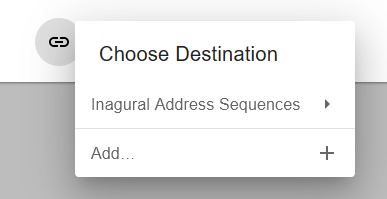
Clearing Options and Unused Keywords on a Card
**Note for the following images: the Process Response card is now called Keywords Branch.
Step 1: Navigate to the card with the option you wish to modify and click in the text box of the option you wish to remove.
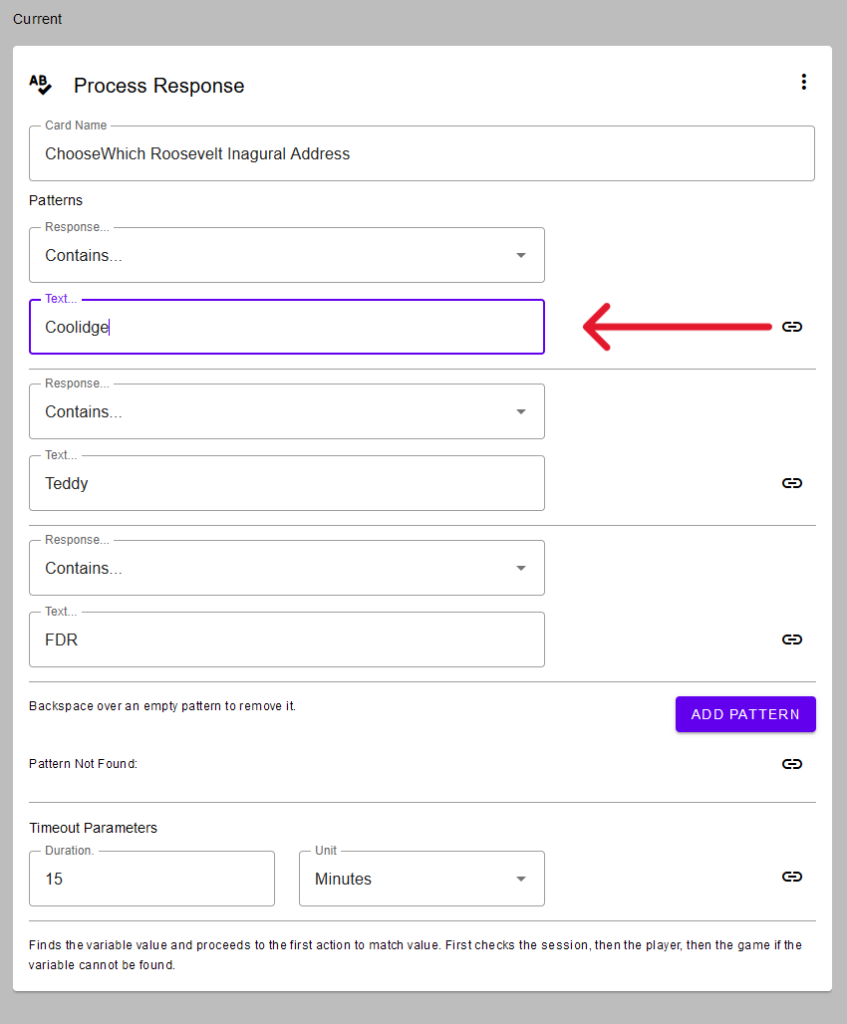
Step 2: Highlight all text in the box, if there is any, and press the backspace key three (3) times. If you wish to delete an empty option on the card, simply click in the text box and press the backspace key three (3) times.
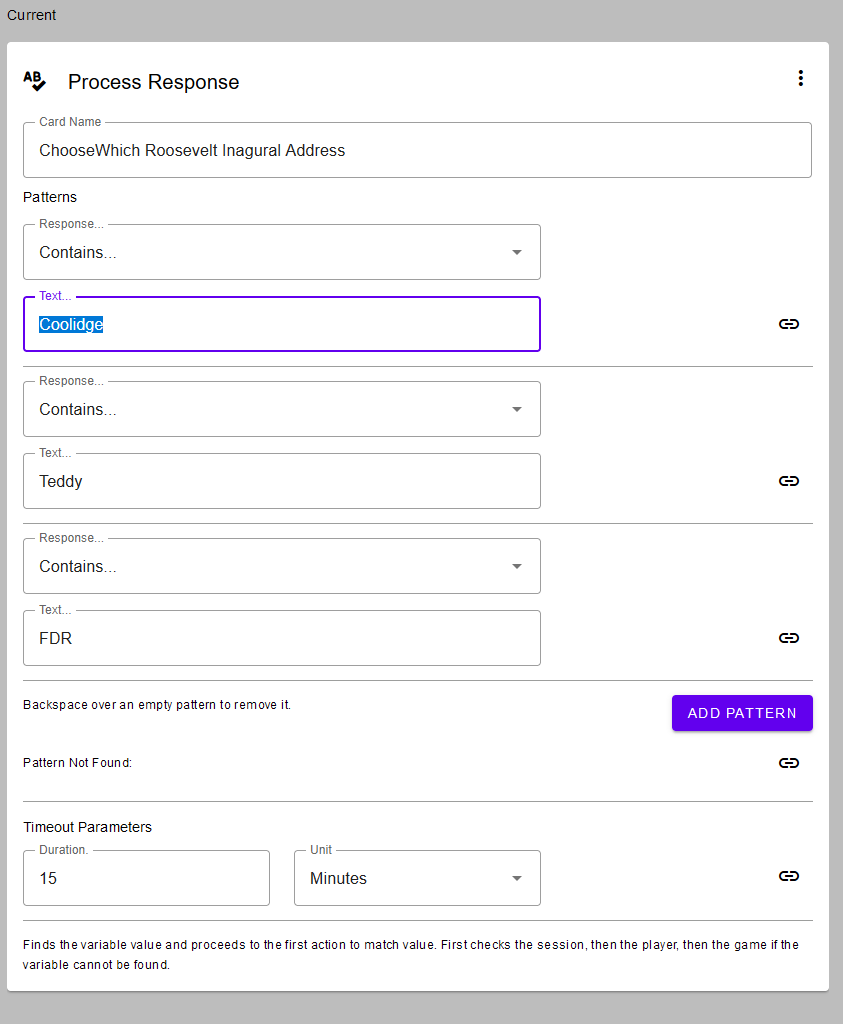
Step 4: You have now deleted the option and your card should have one fewer option! Any cards connected to the option you deleted, will still remain in the project and may be found in the card list menu at the top right of the browser window.