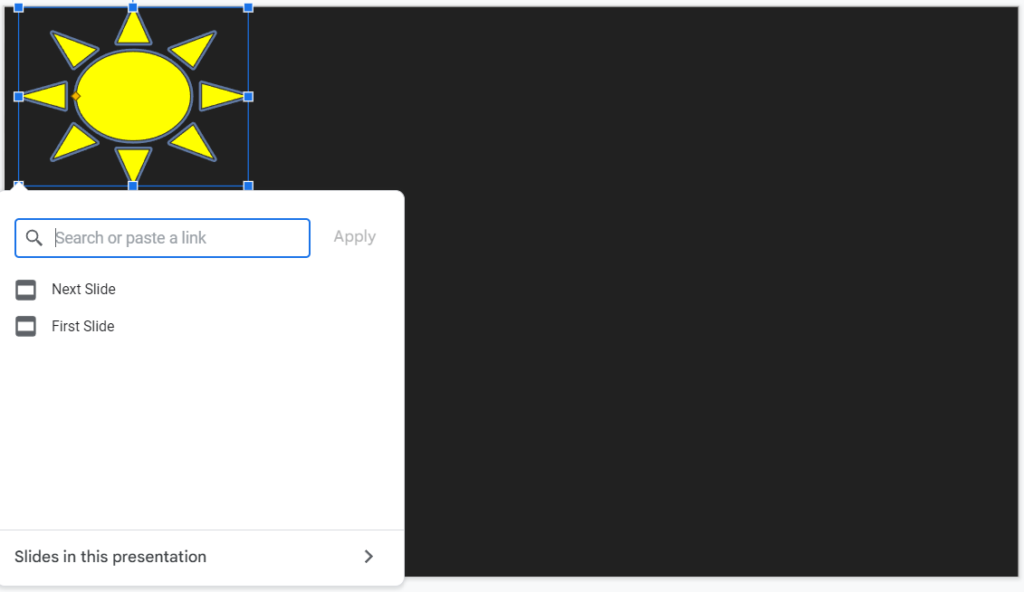Using Touch Screens for Storytelling Boxes

<< See first: Storytelling Box component assembly and fabrication
Touch screens are useful with storytelling boxes for people with all levels of tech experience. Here are a few of the things you can use touch screens for:
- Interactive slideshow. Google Slides lets you click to advance, and you can link images to other slides in the presentation for interactivity
- Interactive storytelling with Scratch. The Scratch programming language (that comes with Raspberry Pi) has events for when the mouse is clicked, which works the same as using a touch screen
- Interactive game for Raspberry Pi, including with accessible python-based engines like PyGame
Hardware
A good, relatively cheap touch screen is this one on Amazon ($110 USD as of November, 2022). It’s 10.1 inches, and works with Raspberry Pi.
Tutorial
The rest of this page will be a quick tutorial on how to set up this particular touch screen with a Google Slides presentation.
The screen comes with an HDMI cable and a USB cable, which you’ll want to connect both to your laptop. If you only connect the HDMI, the screen will display what’s on your laptop, but it won’t be interactable. The USB cable that’s provided is very short, so depending on your box setup, you might need to order a separate one.
In Google Slides, you’ll want to first add an image or shape to a slide. Then, right click on the image and click on ‘link’. Then you can choose the “slides in this presentation” option to make the image send a user to a different slide when clicked. That way, you can jump around between slides instead of being locked to going forward or backward one slide.